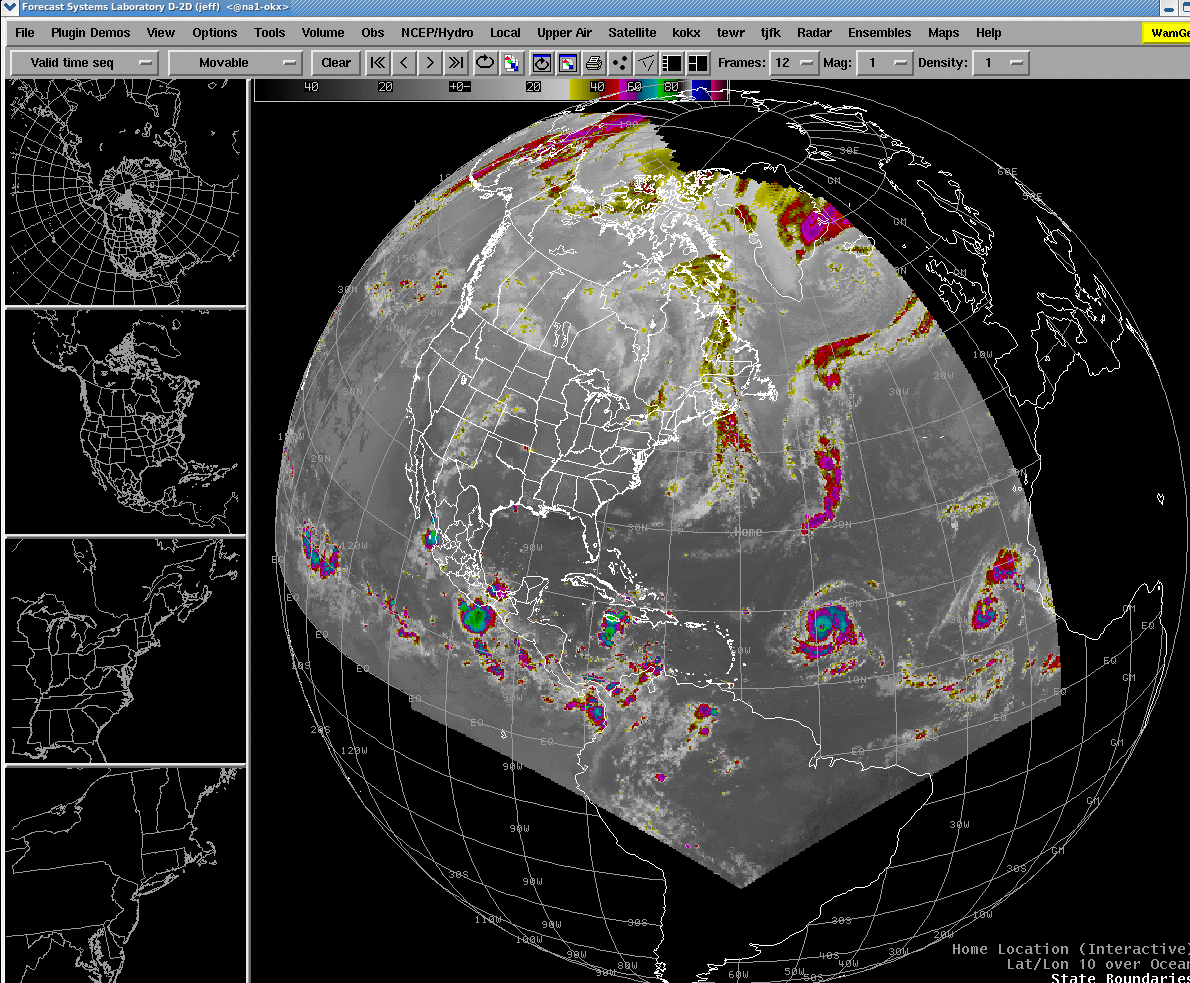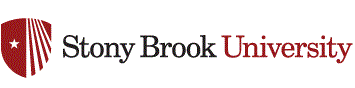COLLABORATIVE SCIENCE,TECHNOLOGY, AND APPLIED RESEARCH PROGRAM
COLLABORATION BETWEEN STONY BROOK UNIVERSITY AND THE NATIONAL WEATHER SERVICE
Advanced Linux Prototype System (ALPS)
Visualizing Ensemble Member Information
Selective Consensus Tools for a Potential Coastal Storm
1. You'll need a dedicated box within the AWIPS firewall that is NOT an operational Workstation. Machines left over from the recent (Aug 2010) LX replacement are excellent candidates.
2. Go the the following page http://www.esrl.noaa.gov/gsd/ProbFcst/Downloads/ and download the pfp.tar file (481 mb) and place it in the non-operational machine's /data/fxa directory
3. Untar the tarball.
4. Replace the installPFPalps.csh script with the one that's attached here: installPFPalps.csh.
5. Follow the directions on the GSD page (above). Conatact Jeff Tongue if you run into problems.
- Download the small tarball of changes for the New 8/22/12 version of SREF - http://fxa.noaa.gov/ramer/alps/srefChange20120830/download.html . untar/unzip in a /tmp directory
- Copy the ... after/awips/fxa/data/grib2model.txt file to /awips/fxa/data (make a back up of the old one first)
- From the ... after/awips/fxa/PFP/customFiles directory you untarred, copy the three files over to /awips/fxa/PFP/customfiles (make a back up of the old ones first)
- run a -grids localization (/awips/fxa/data/localization/scripts/mainScript.csh -grids)
- in /awips/fxa/bin stop and start alps ingest (stopIngest.alps gridIngestStderrAlps.csh)
***Thanks to Matthew Sardi and Jeff Tongue, WFO New York for these instructions.***
Part 2 - Exporting ALPS to Operational Machines.
1. Add the following executable to the appLauncher local menu (conf file):
START_RECORD
subMenu = Local_Apps
Name= Run ALPS D2D
Exec=/usr/local/bin/ssh na1-okx /awips/dev/localapps/utils/run_alps >& /dev/null
(of course change na1-okx to the name of your local box)
2. Make the following script on your ALPS box
#!/bin/tcsh
setenv HOSTNAME na1-okx
/awips/fxa/bin/d2d
exit
***Thanks to Matthew Sardi and Jeff Tongue, WFO New York for these instructions.***
Part 3 - Ingesting SREF Members in ALPS
***UPDATE Required as of 8/22/12 - See Section 3 Below***
1. As 'fxa' on your ALPS box, save a copy of alps_ingest.tar in /data/local/localapps and untar:
cd /data/local/localapps
tar -xvf alps_ingest.tar
Note: this will create an 'alps_ingest' subdir; if you choose to install alps_ingest in some other location besides /data/local/localapps, you will need to edit alps_ingest/doit.sh and change the 'workDir' variable accordingly. Also, check to make sure the 'rawdir' var in 'doit.sh' is pointing to the right scratch location.
2. As 'ldad' user on your ls1 box, save a copy of alps_ingest_ls1.tar in /data/ldad and untar:
cd /data/ldad
tar -xvf alps_ingest_ls1.tar
Note: this will create an 'alps_ingest' subdir under /data/ldad; if you choose to install alps_ingest_ls1 in some other location, you will need to edit alps_ingest/getGRIB2.pl and update the 'workDir' var accordingly; you will also need to edit 'doit.sh' on your ALPS box (see #1 above) and change the path in variable 'ldadir'.
3. Change the /dad/ldad/alps_ingest/SREF/CONFIG/sref_grid2.cfg file as follows
...
#
# MODELS NCEP has for SREF SYSTEm
#
MODELS = em,nmm,nmb
#
# MEMBERS NCEP Has for SREF SYSTEM
#
MEMBERS =n1,n2,n3,p1,p2,p3,ctl
#
...
4. On your ALPS box, copy/paste the cron entries in alps_ingest/fxa.crontab to your 'fxa' crontab file. These entries will download SREF data from NCEP 4 X day, and restart ingest once a day.
What the scripts do:
1) The main wrapper script is /data/local/localapps/alps_ingest/doit.sh, which is kicked off via fxa cron on the ALPS box 4 X day.
2) 'doit.sh' in turn runs ls1:/data/ldad/alps_ingest/getGRIB2.pl, which 'wget's SREF data from NCEP; when done, 'doit.sh' scp's the files from ls1 to na1 and deletes them on ls1.
***Thanks to Matthew Sardi and Jeff Tongue, WFO New York for these instructions.***
ALPS Image